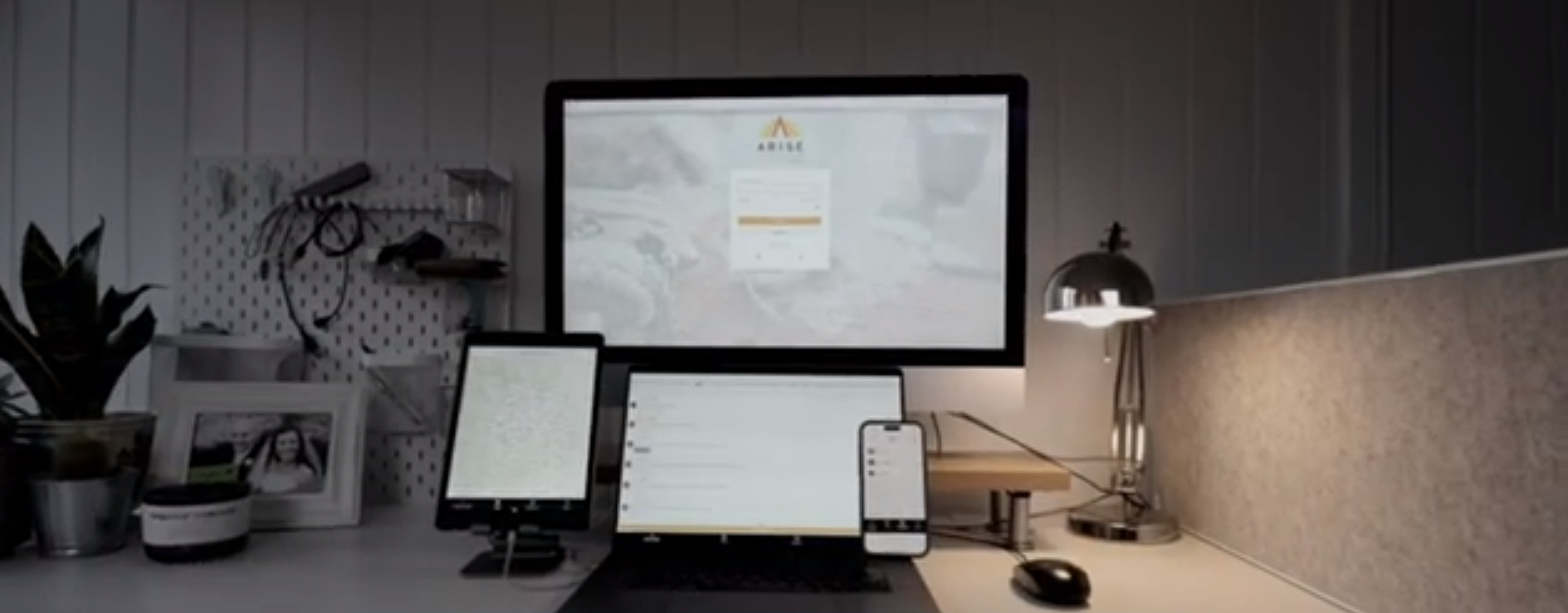
Back for 2025 with even more features:
Arise:March Prayer App
You don’t need an app to prayer-walk, but it really encourages other believers to see how we are lighting up Sheffield with our prayers together.
We’d love to help you get started on the app today.
Scroll down for written instructions and video how-tos, or email hello@arisesheffield.org for more personalised help.
New features for 2025
Noticeboard
Here you’ll be able to see different notices and events around Sheffield.
3 easy ways to register on the Arise:March Prayer App
If you’ve used the Arise prayer-walking app in 2021, 2022, 2023 or 2024:
Your previous log-in details will still work, and your internet browser may have even saved them for you! Try logging straight in. Or, if you have forgotten your password, click the ‘Forgot password’ link on the log-in screen to reset it.
If you’re new to the Arise prayer-walking app, but you have a Facebook account or a Google account:
The easiest way to register is to sign in to the Arise:March Prayer app using your existing Facebook or Google account details. This is simple, and completely safe because it uses all the security features of your Facebook or Google accounts, and means you don’t have to remember a new set of log-in details. Simply click the ‘F’ or ‘G’ icons on the log-in screen to get started.
If you’re new to the Arise prayer-walking app and do not have a Facebook or Google account:
Registering on the app is still quick and easy. Just click ‘Register’ on the log-in screen, and fill in a few details.
You’ll then need to click a link in a confirmation email, which will be sent immediately to the email address you provided. If you don’t receive the confirmation email to your inbox, check in your spam or junk filters. Once you click the confirmation link, you’ll be able to log in straight away.
If you are having trouble registering or logging in to the Arise:March Prayer app:
Email hello@arisesheffield.org and we’ll do our best to help.
Prefer to watch a how-to video?
These videos were made in 2022 to help you as you get to know the Arise:March Prayer app. They do not show the 2025 version of the app but the steps are very similar.
How to log in or register for the Arise:March Prayer app
Adding your first prayer-walk to the map
FAQ - Using the Arise:March Prayer App
How do I add a prayer-walk?
Go to the ‘Map’ tab, then press the white button reading ‘Add a prayer walk’.
The dialogue will ask if you’re planning a route or whether you’ve already prayed it. You can choose whichever best suits you - you might prefer to plan out your route in advance using the Prayer App, then return to it later to click ‘complete’. Or you might prefer to prayer-walk, then come back to the app and map your route.
Whichever you select, you can then scroll and zoom around the Prayer map to find the streets you plan to prayer-walk. New for 2024: you can now mark pedestrianised streets as prayer-walked through the app! Click on each part of the street that you have walked - it might take a little while to click all the parts of your route. If you click part of a street by mistake, just tap it again to clear it. Once you have selected your full route, click ‘Save’.
If you selected that you were planning a route, it will now appear in black on your app screen, as a reminder of the route you plan to walk. Before you can mark another prayer-walk, you will need to go back to this ‘Map’ tab and click ‘Complete’ to confirm that you have prayer-walked that route.
Congratulations! You have shared a prayer-walk through the Prayer App! The total distance of your prayer-walk will now be added to your personal stats section, which you can view by clicking on the ‘Progress’ tab, then on the white ‘Myself’ button.
How do I share a prayer need?
It’s easy to share the prayer needs that you discover while prayer-walking with Arise.
First, click on the ‘Prayer Needs’ tab. Then click the orange button reading ‘Add a prayer need’. This will load the map of Sheffield. Scroll and zoom until you find the name of the area (in bold black text) closest to the location of the prayer need and click on that name. Then click ‘Next’.
Select a category of prayer need that best describes the need you want to share from the drop-down list.
Then, in the text box, type some detail about the prayer need you’ve discovered. Please don’t include full names or other identifying details such as addresses. If there are identifying personal details in your prayer need, our moderators will gently edit the text to remove them before sharing the prayer need with the wider community.
Click ‘Save’.
You will be able to see your Prayer Need straight away on the ‘Prayer Needs’ tab, but others won’t be able to see it until it has been approved by our app moderators. Once it’s approved, it will appear to the rest of the Arise community, so that they can join you in prayer for that request.
Can I change or update my personal details?
Yes, you can do this yourself through the app. Go to the ‘More’ tab, then click on ‘Account details’. From here you can see the details that the app holds about you, and edit things such as your preferred email address, name, church, and opting in or out of communications.
You can also opt in or out of sharing your progress with the rest of the Arise community by ticking or clearing the final box, which reads ‘I am happy for my profile to be publicly viewable’. If ticked, this means that your first name and initial will appear on the ‘Everyone’ section of the ‘Progress’ tab, showing other community members how far you’ve prayer-walked, and how many of the targets you’ve completed.
What is the orange dot?
Once you’ve logged into the app, look out for an orange dot. Wherever you see one, click or tap on it, and it will explain how to use that part of the app.
There are orange dots on most of the app pages, and might be scattered across different parts of the page. Only one will appear at any time, and it will disappear once you’ve clicked on it once.
Lots of people have told us that they didn’t know they could view the Prayer map in different ways, or sort prayer needs by area, and other helpful features like this, so even if you are familiar with the app already, don’t skip out on the orange dots as there may be something useful that you’ve missed.
Forgotten something from the tour? You can restore the orange dots at any time by going to the ‘More’ tab and then clicking ‘Start tour again’.
There are footprints next to some of the names on the ‘Progress’ tab - what do they mean?
When you visit the ‘Progress’ tab you can also keep track of your own personal progress throughout March by visiting the ‘Myself’ section. Here, we have suggested four ways you can walk with Jesus this March with Arise. You might like to challenge yourself to complete all four! Each time you complete one challenge, you can visit this section to mark it as ‘Complete’, and one set of footprints will appear next to your name in the ‘Everyone’ section. All four challenges complete, means four sets of footprints on the Progress tab.
Can we map pedestrianised streets as prayer-walked?
Yes! You can mark pedestrianised streets as prayer-walked. Pedestrianised streets such as The Moor now show as dotted white lines, and can be marked as prayer-walked in the same way as any other road.
Any other questions?
We’re here to help: email hello@arisesheffield.org and we’ll get back to you as soon as we can.
